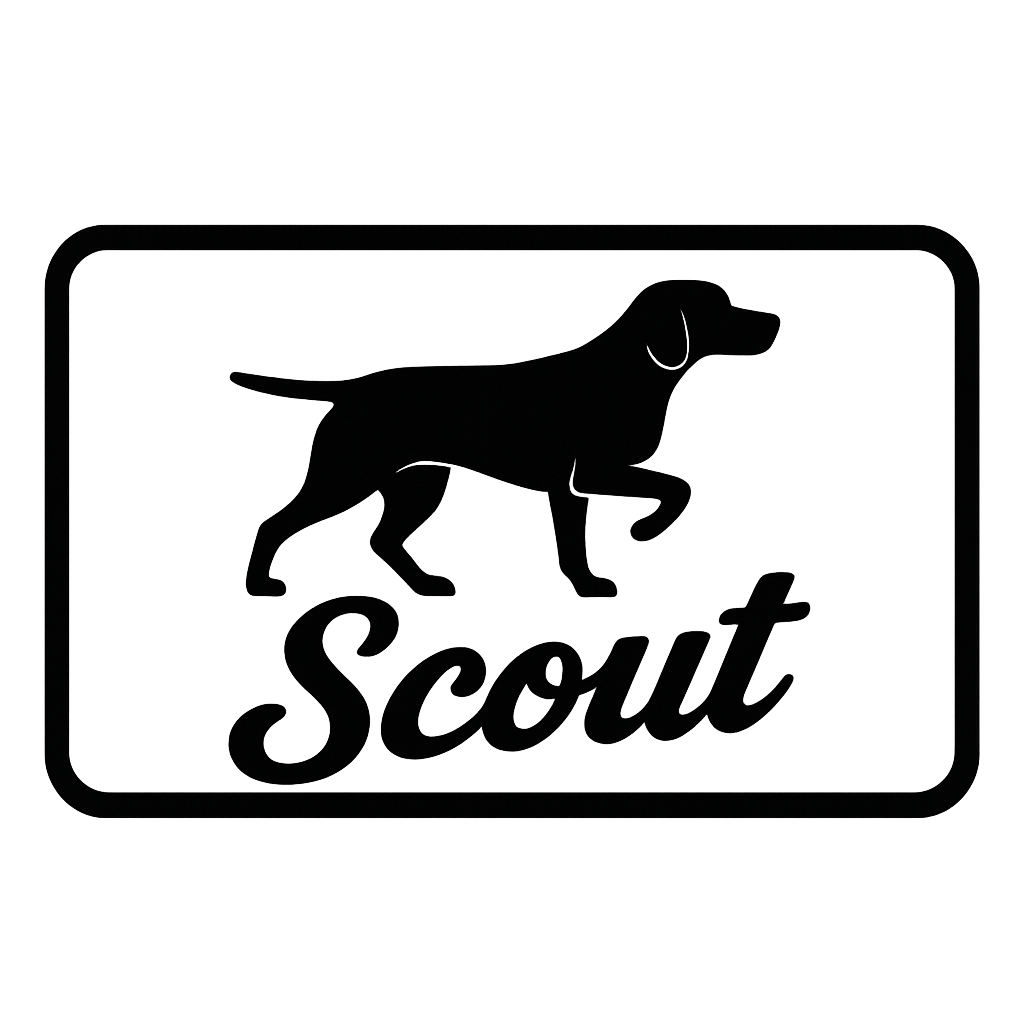
Scout Support
We're here to help! Get answers and support for Scout Scheduling.
Email Support
Get help from our support team
support@scoutscheduling.com
Response within 48 hours
Send EmailFrequently Asked Questions
For Outlook Desktop:
- Open Outlook and compose a new email
- Click "Get Add-ins" in the ribbon
- Search for "Scout Scheduling"
- Click "Add" to install
For Outlook Web (outlook.live.com):
- Visit Microsoft AppSource
- Search for "Scout Scheduling"
- Click "Get it now"
- Sign in with your Microsoft account
Scout uses Microsoft's secure OAuth 2.0 authentication to access your calendar. When you first use Scout, you'll be prompted to grant permission. Scout can:
- Read your calendar availability to suggest times
- Create calendar events when meetings are booked
Scout cannot delete or modify existing calendar events. You can revoke access anytime through your Microsoft account settings.
Auto Mode:
- Automatically analyzes your calendar
- Suggests 3 optimal meeting times
- Fast and convenient (one-click scheduling)
- Best for quick scheduling
Manual Mode:
- Opens an interactive calendar view
- You select specific times manually
- More control over time slots
- Best when you need precise timing
Scout intelligently handles multi-recipient scheduling:
- TO recipients: Primary attendees who must book the meeting
- CC recipients: Optional participants who receive notifications but don't block booking
When one TO recipient books a time, Scout automatically notifies all CC recipients and creates the meeting for everyone.
Yes, but with a 4-hour minimum notice requirement. Scout prevents scheduling meetings that start within the next 4 hours to ensure:
- Recipients have adequate time to see the invitation
- You have time to prepare
- Reduced likelihood of no-shows
If you need to schedule within 4 hours, send a direct calendar invite instead.
Yes! Scout automatically generates meeting links:
- Microsoft Teams: Primary option for Microsoft 365 users
- Google Meet: Fallback option if Teams is unavailable
The meeting link is included in the calendar event and booking confirmation email.
Scheduling sessions expire after 24 hours from creation. After expiration:
- Booking links become invalid
- Recipients can no longer book available slots
- Session data is automatically deleted
This ensures your calendar reflects the most current availability.
Currently, rescheduling and cancellation are done through your regular Outlook calendar:
- Open the meeting in your Outlook calendar
- Click "Cancel Meeting" or "Edit" to reschedule
- Send updates to all attendees
Note: Built-in reschedule/cancel features are coming in a future update!
Yes! Scout currently offers a free tier for all users. As we grow, we may introduce premium plans with additional features, but we'll always maintain a generous free tier.
Scout uses industry-standard secure infrastructure:
- Database: Supabase (SOC 2 compliant, encrypted at rest)
- Hosting: Vercel (serverless, globally distributed)
- Calendar Access: Microsoft Graph API (OAuth secured)
We only store minimal data necessary for scheduling (meeting titles, proposed times, participant emails). Read our Privacy Policy for details.
Currently, Scout works with your primary Outlook calendar. Support for shared and delegate calendars is planned for a future release.
Outlook Desktop:
- Go to File → Manage Add-ins
- Find "Scout Scheduling"
- Click "Remove"
Outlook Web:
- Click Settings (gear icon) → View all Outlook settings
- Go to General → Manage add-ins
- Find "Scout" and click "Remove"
You can also revoke calendar permissions in your Microsoft account settings.
🔧 Troubleshooting Common Issues
Scout button doesn't appear in Outlook
Solutions:
- Refresh Outlook (close and reopen)
- Check that you're composing a new email (Scout only works in compose mode)
- Verify the add-in is installed: File → Manage Add-ins
- Try uninstalling and reinstalling Scout
"Authentication failed" error
Solutions:
- Clear browser cache and cookies
- Sign out of your Microsoft account and sign back in
- Check that pop-ups are allowed for scoutscheduling.com
- Try authenticating in an incognito/private browser window
Recipients can't see booking link
Solutions:
- Check recipient's spam/junk folder
- Verify the booking link wasn't corrupted (should start with https://scoutscheduling.com)
- Ensure the session hasn't expired (24-hour limit)
- Resend the email from your Sent folder
Can't create calendar event
Solutions:
- Verify you've granted calendar permissions to Scout
- Check that your Outlook calendar has available space
- Ensure you're not hitting a meeting conflict
- Try refreshing your OAuth token by re-authenticating
Times showing in wrong timezone
Solutions:
- Check your device/browser timezone settings
- Verify your Outlook calendar timezone is correct
- Scout uses your browser's detected timezone - ensure it matches your location
Still having issues?
Contact us at support@scoutscheduling.com with:
- Description of the problem
- Screenshots (if applicable)
- Browser and Outlook version
- When the issue started occurring