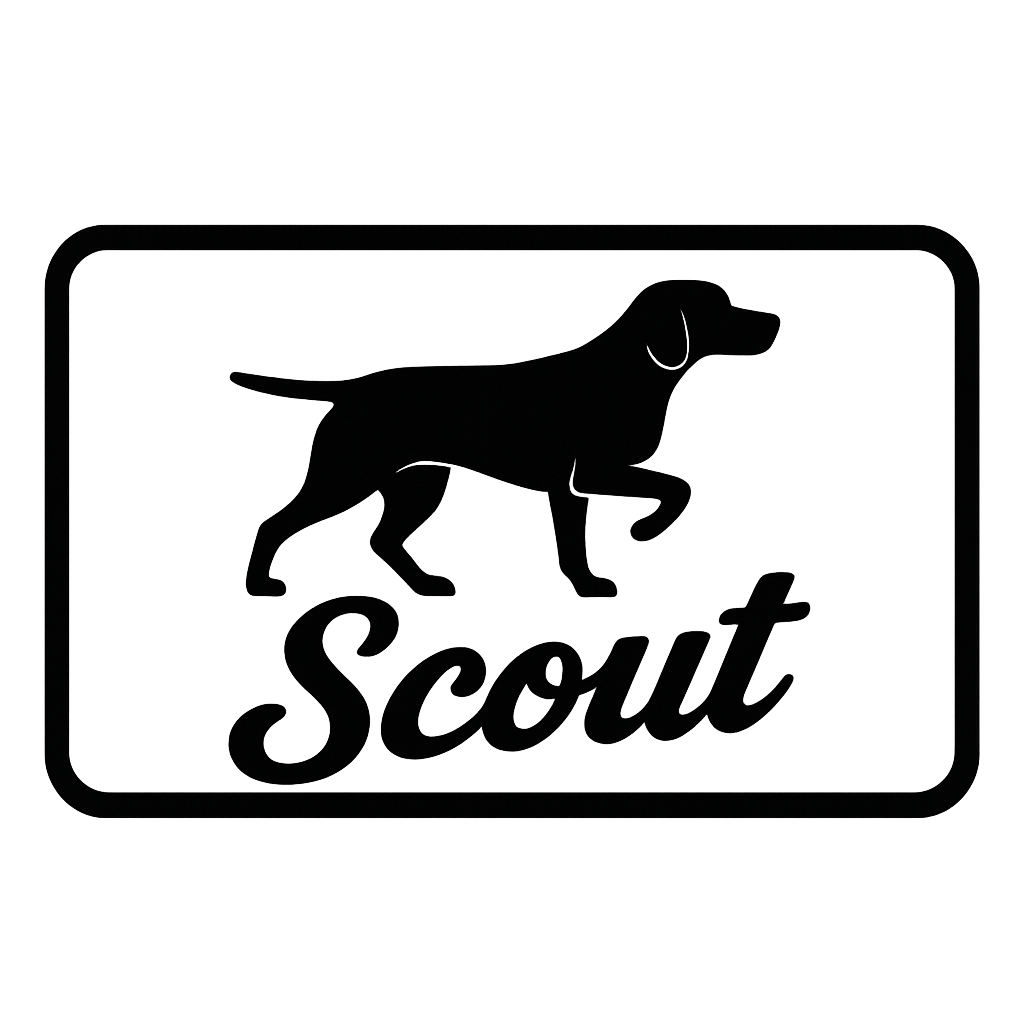🚀 Getting Started
Welcome to Scout! Scout is an AI-powered meeting scheduling assistant that lives right inside your Outlook inbox. No more endless back-and-forth emails trying to find a time that works – Scout does it in seconds.
Lightning Fast
Schedule meetings in under 30 seconds
AI-Powered
Smart time suggestions based on your calendar
Email-Native
Works directly in Outlook compose window
Secure
Microsoft OAuth, no passwords stored
📥 Installation
Option 1: Install from Microsoft AppSource
- Visit Microsoft AppSource
- Search for "Scout Scheduling"
- Click "Get it now"
- Sign in with your Microsoft account
- Scout will appear in your Outlook toolbar
Option 2: Install from Outlook Desktop
- Open Outlook desktop application
- Compose a new email
- Click "Get Add-ins" in the ribbon
- Search for "Scout Scheduling"
- Click "Add" to install
Option 3: Install in Outlook Web (outlook.live.com)
- Go to outlook.live.com
- Click Settings (gear icon) → View all Outlook settings
- Go to General → Manage add-ins
- Click "+ Add from store"
- Search for "Scout" and click "Add"
🔐 Authentication & Permissions
Scout uses Microsoft's secure OAuth 2.0 authentication to access your calendar. Here's what happens:
First-Time Setup
- Click the "Scout Ahead" button in Outlook
- A popup window will appear asking you to sign in with Microsoft
- Review the permissions Scout is requesting
- Click "Accept" to grant access
- You're ready to start scheduling!
What Permissions Does Scout Need?
- Read your calendar: To check your availability and suggest free times
- Create calendar events: To add meetings when recipients book a time
- Read your profile: To get your name and email for meeting invitations
How Long Does Authentication Last?
Scout uses 90-day refresh tokens, meaning you'll only need to re-authenticate every 3 months. The refresh happens automatically in the background.
How to Revoke Access
You can revoke Scout's calendar access anytime:
- Go to Microsoft Account Privacy Settings
- Find "Scout Scheduling" in your connected apps
- Click "Remove" to revoke permissions
🤖 Auto Mode: One-Click Scheduling
Auto Mode is the fastest way to schedule a meeting. Scout analyzes your calendar and suggests 3 optimal times.
How to Use Auto Mode
Step 1: Compose Your Email
Write your meeting request email as you normally would. Include recipient(s) in the TO and/or CC fields.
Step 2: Click "Scout Ahead" → "Auto Mode"
In the Outlook ribbon, click the "Scout Ahead" dropdown and select "Auto Mode".
Step 3: Review Generated Times
Scout will insert 3 suggested meeting times into your email body with clickable booking links.
Step 4: Send the Email
Review the suggested times and send your email. Recipients can click any time to book instantly.
How Auto Mode Chooses Times
Scout's AI considers:
- Your current calendar availability (blocks out busy times)
- Business hours (9 AM - 5 PM local time by default)
- Meeting duration (extracted from email subject or defaults to 30 minutes)
- 4-hour minimum notice (won't suggest times sooner than 4 hours from now)
- Optimal spacing (suggests times across different days when possible)
📅 Manual Mode: Choose Your Times
Manual Mode gives you full control over which time slots to offer. Perfect when you need precise timing or want to offer specific windows.
How to Use Manual Mode
Step 1: Click "Scout Ahead" → "Manual Selection"
Opens an interactive calendar sidebar showing your availability.
Step 2: Select Your Times
Click on available time slots in the calendar. You can select multiple times across different days.
Step 3: Review Selected Times
Your selected times appear in a list. You can remove any by clicking the X.
Step 4: Insert into Email
Click "Insert into Email" to add your selected times with booking links.
Manual Mode Features
- Week/Month View: Toggle between calendar views
- Time Increment: Choose 15, 30, or 60-minute slots
- Visual Availability: Busy times are grayed out automatically
- Drag Selection: Click and drag to select a time range
- Multiple Days: Select times across different days
👥 Managing Recipients (TO vs CC)
Scout intelligently handles multi-recipient scheduling with a smart TO/CC distinction.
TO Recipients (Primary Attendees)
- Must attend the meeting
- Receive booking links
- When ONE TO recipient books, the meeting is created for ALL
- Best for: Decision-makers, key stakeholders
CC Recipients (Optional Attendees)
- Optional attendees (FYI)
- Receive booking confirmation after a TO recipient books
- Do NOT block the booking process
- Best for: Team members, observers, note-takers
Example Scenarios
Scenario 1: One-on-One Meeting
TO: client@example.com
CC: (none)
Client receives booking links and can book directly.
Scenario 2: Team Meeting
TO: manager@company.com
CC: teammate1@company.com, teammate2@company.com
Manager books the time, teammates are automatically added to the meeting.
Scenario 3: Multiple Decision Makers
TO: executive1@company.com, executive2@company.com
CC: assistant@company.com
Either executive can book, assistant is notified once booked.
✅ The Booking Process
Here's what happens when recipients receive your Scout scheduling email:
Recipient Experience
- Receives Email: Your email with clickable time options
- Clicks a Time: Opens Scout booking page
- Confirms Details: Reviews meeting info (title, duration, attendees)
- Clicks "Confirm Booking": Books the meeting
- Receives Confirmation: Gets calendar invite + confirmation email
What Happens After Booking
- ✅ Calendar event created in YOUR Outlook calendar
- ✅ Calendar invites sent to ALL attendees (TO + CC)
- ✅ Microsoft Teams or Google Meet link added automatically
- ✅ Other time slots become unavailable (marked as booked)
- ✅ You receive notification that meeting was booked
Meeting Details Included
- Title: Extracted from your email subject
- Duration: Detected from subject or default 30 minutes
- Attendees: All TO and CC recipients
- Meeting Link: Teams or Google Meet
- Description: "Scheduled via Scout" + meeting details
🎯 Best Practices & Tips
📝 Writing Effective Scheduling Emails
- Include meeting duration in subject: "30-min project sync"
- Be clear about meeting purpose in email body
- Add context before Scout times: "Let's schedule our kickoff call:"
- Keep recipient list reasonable (3-5 max for TO)
⏰ Timing Strategies
- Offer times across 2-3 different days
- Include morning and afternoon options
- Consider recipient time zones
- Allow at least 24 hours notice when possible
- Avoid Monday mornings and Friday afternoons
👥 Recipient Management
- Use TO for required attendees only
- Put optional attendees in CC
- For large teams, consider scheduling with lead first, then adding team
- Include assistants/coordinators in CC for visibility
📅 Calendar Hygiene
- Keep your Outlook calendar up-to-date
- Block out focus time and personal commitments
- Mark tentative events as "Busy" if you want to avoid conflicts
- Set your working hours in Outlook settings
🚀 Power User Tips
- Create email templates for common meeting types
- Use Auto Mode for casual meetings, Manual for important ones
- Send yourself a test meeting first to see the recipient experience
- Check Scout's booking confirmation emails to verify meeting details
⚠️ Current Limitations
Scout is actively being developed. Here are current limitations we're working to address:
- Rescheduling must be done through Outlook (not Scout directly)
- No support for checking recipient availability (coming soon)
- 24-hour session expiration (links expire after 1 day)
- No recurring meeting setup (must use Outlook after booking)
- Limited to 10 time slot options per scheduling session
- No shared/delegate calendar support yet
🎓 Next Steps
You're now ready to start using Scout! Here's what to do next:
- Install Scout: Follow the installation guide above
- Authenticate: Grant calendar permissions on first use
- Try Auto Mode: Schedule your first meeting in under 30 seconds
- Explore Manual Mode: Get comfortable with the calendar picker
- Join Our Community: Share feedback at support@scoutscheduling.com